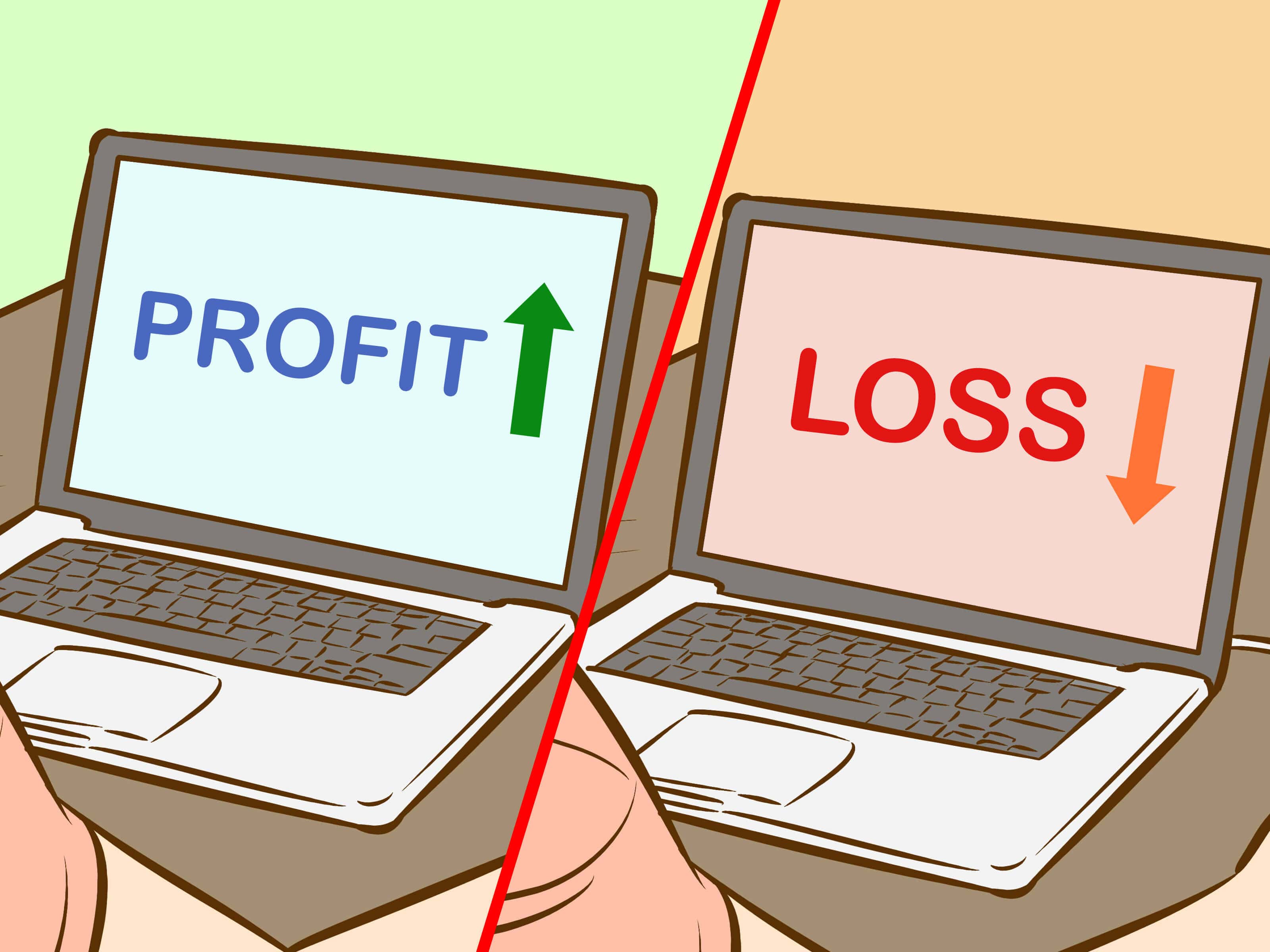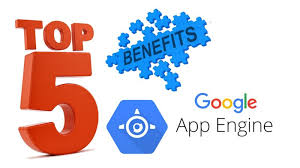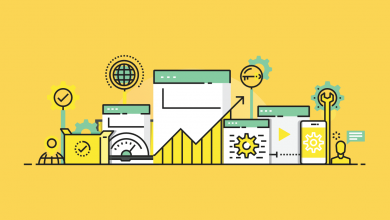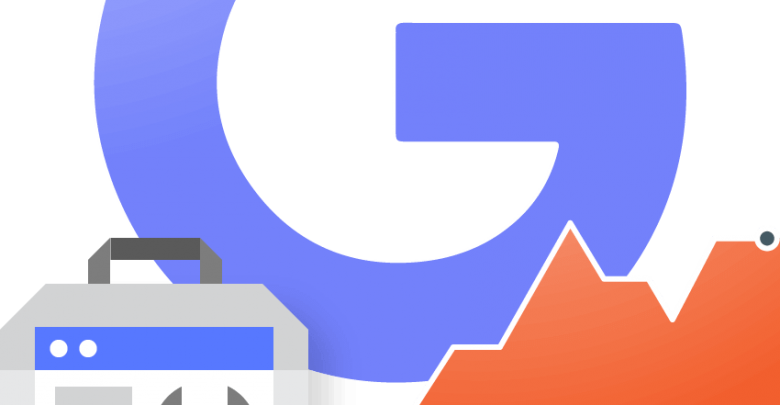
Google gives its publisher a free and powerful tool to manage critical errors of a site. By using google webmaster tool you are able to see your site performance on SERPs. It shows all search queries that cause your site to get organic traffic, all the pages of the site that are getting traffic, all the sources from where your site gets traffic and all the countries from where your site gets clicks. It gives you the following high-grade features:
Dashboard
From the dashboard, you can add many properties as you can. The property means your site that is added to Google Search Console. On the front page of your dashboard, it lists all your properties.
Messages
on the left panel, you will see all the menu items available in this tool. When you click on this message item in the menu it will show all critical messages of your site that need more attention. It includes latest index coverage errors, the broken links of your site, Not Found and Soft Not Found pages on your site.
Search Appearance
The next one is Search Appearance. It shows how your site appears on Search Engines. It includes the title of your site, Search Snippets and other links to your site. It provides Structure Data, Rich Cards, Data Highlighter, HTML improvements Accelerated mobile pages.
Search Traffic
You can see your site search analytics, external links that refer your site, internal links of your site that how your site pages structured to each other, International targeting, Manual Action, and Mobile Usability.
Search Analytics
You can view your site performance on google by filtering search results. Analyze your site queries that cause to get search traffic. How many impression and clicks each query gets. Filter custom date, country, and pages you want to analyze. I think this is the powerful function in Google Search Console.
Links to your site
See who links the most, overall total links, internal linking and how your data is linked to each other.
Internal linking
This tab shows every single page that links to other pages. You can more understand by analyzing the internal structure of your site.
Manual Actions
It shows the webspam score of your site.
International targeting
You can tell google of your target audience of a specific region. This helps search engines to index your site higher where you specify to target the customers.
Google Index
Tell Google which URL to index in its database by simply fetching as Google. This tool will help your pages indexed quickly in Google. You can block your certain URLs which you don’t want to index in Google. If your content is private then you should use Block URL to specify Google that this page is not for public use. If google index certain URLs of your site without your permission then you can tell Google to not index this specific page of your site by simply using Remove URLs tool.
Crawl Errors
In this tab, Google shows potential crawling errors of your site. You should submit a sitemap to Google so that Google can easily find your site pages and index them accurately. Your Sitemap has detailed information about every page your site has.
Crawl Stats
See your site overall crawl stats. This will show you the index coverage of the site, how much data google downloads and uploads to its servers in how much time. This will definitely guide to analyze your speed.